Introduction Encountering the error message “You do not have sufficient permissions to access this page” in WordPress can be frustrating, especially if you are the site owner or administrator. This error usually occurs due to incorrect user roles, corrupted files, or database issues. In this article, we’ll explore the common causes of this issue and provide step-by-step solutions to resolve it.
Common Causes of This Error
- Incorrect User Role or Privileges – If your user role is changed accidentally or due to a plugin conflict, you may lose administrative access.
- Corrupt wp-config.php or .htaccess File – A misconfiguration in these files can cause permission-related errors.
- Plugin or Theme Conflicts – Incompatible or faulty plugins/themes might interfere with user roles.
- WordPress Core Update Issues – A failed update may cause database inconsistencies leading to permission errors.
- Database Prefix Mismatch – If the database prefix is changed incorrectly, WordPress may not recognize your admin privileges.
Step-by-Step Solutions
1. Verify and Reset User Roles
- Access your website via phpMyAdmin (found in your hosting control panel).
- Locate the wp_users and wp_usermeta tables.
- Run the following SQL query to verify your role:
SELECT * FROM wp_usermeta WHERE meta_key = 'wp_capabilities'; - If your role appears incorrect, reset it by executing:
UPDATE wp_usermeta SET meta_value = 'a:1:{s:13:"administrator";b:1;}' WHERE user_id = 1 AND meta_key = 'wp_capabilities'; - Check if you can log in now.
2. Rename or Delete Faulty Plugins and Themes
- Connect to your site via FTP or cPanel File Manager.
- Navigate to
wp-content/plugins/and rename all plugin folders one by one (e.g.,plugin-name_disabled). - Try logging in after each renaming to identify the culprit.
- If plugins aren’t the issue, repeat the same process for
wp-content/themes/.
3. Restore Default .htaccess File
- Open your FTP client and navigate to the root directory of your WordPress installation.
- Locate the
.htaccessfile and rename it to.htaccess_backup. - Create a new
.htaccessfile and insert the default WordPress code:# BEGIN WordPress RewriteEngine On RewriteBase / RewriteRule ^index\.php$ - [L] RewriteCond %{REQUEST_FILENAME} !-f RewriteCond %{REQUEST_FILENAME} !-d RewriteRule . /index.php [L] # END WordPress - Save the file and check if the issue is resolved.
4. Check and Fix Database Prefix
- Open wp-config.php via FTP and check the database prefix (
$table_prefix). - If your tables use a different prefix than what is in
wp-config.php, update it accordingly. - Example:
$table_prefix = 'wp_'; - Save and try logging in again.
5. Manually Create a New Admin User
If all else fails, create a new admin user manually:
- Access phpMyAdmin.
- Select your WordPress database and navigate to wp_users.
- Run the following SQL query (replace with your details):
INSERT INTO `wp_users` (`user_login`, `user_pass`, `user_email`, `user_registered`, `user_status`) VALUES ('newadmin', MD5('password123'), '[email protected]', NOW(), 0); - Note the newly created user ID and assign admin privileges:
INSERT INTO `wp_usermeta` (`user_id`, `meta_key`, `meta_value`) VALUES ('NEW_USER_ID', 'wp_capabilities', 'a:1:{s:13:"administrator";b:1;}'); - Log in with the new credentials.
Final Thoughts
The “You do not have sufficient permissions to access this page” error can be resolved using the above methods. To prevent future issues:
- Regularly back up your site.
- Be cautious when updating plugins and themes.
- Use security plugins to prevent unauthorized changes.
Have you faced this issue before? Let us know in the comments below how you fixed it!
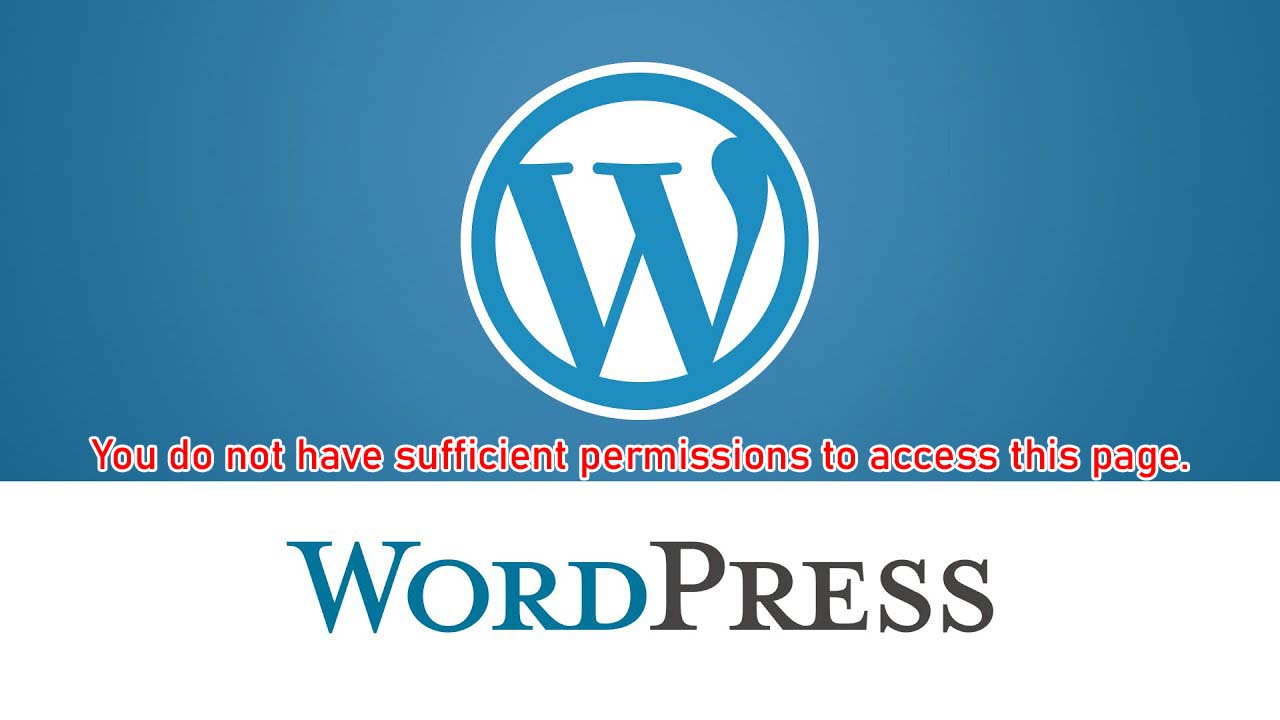
No Responses